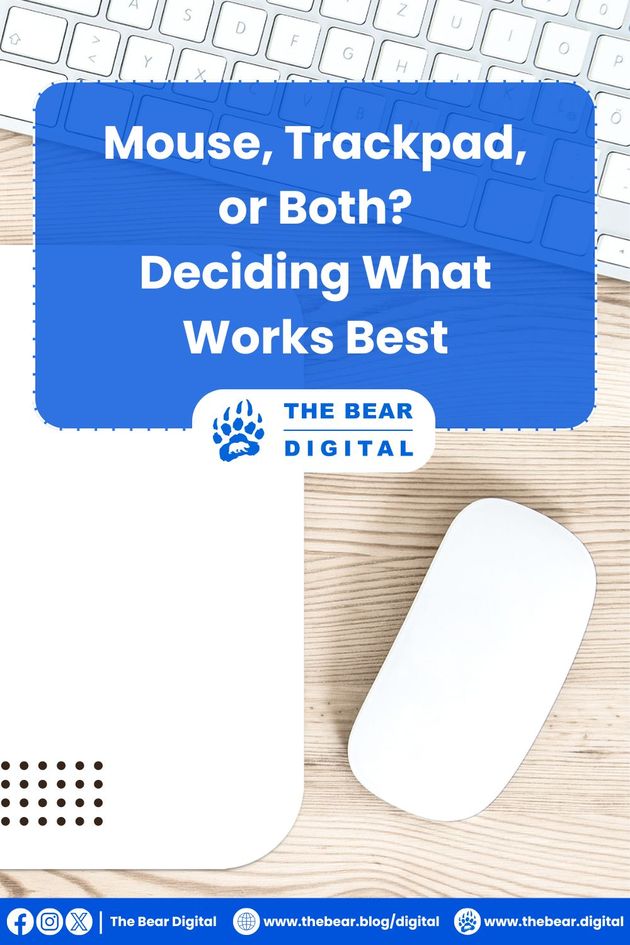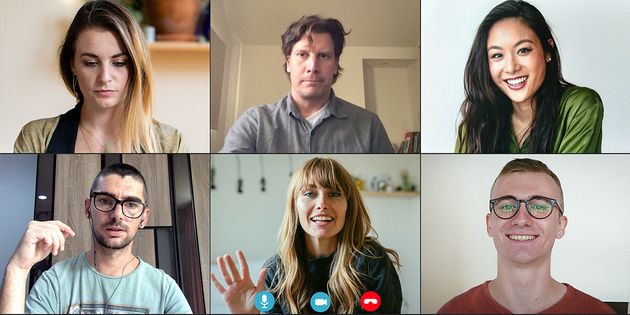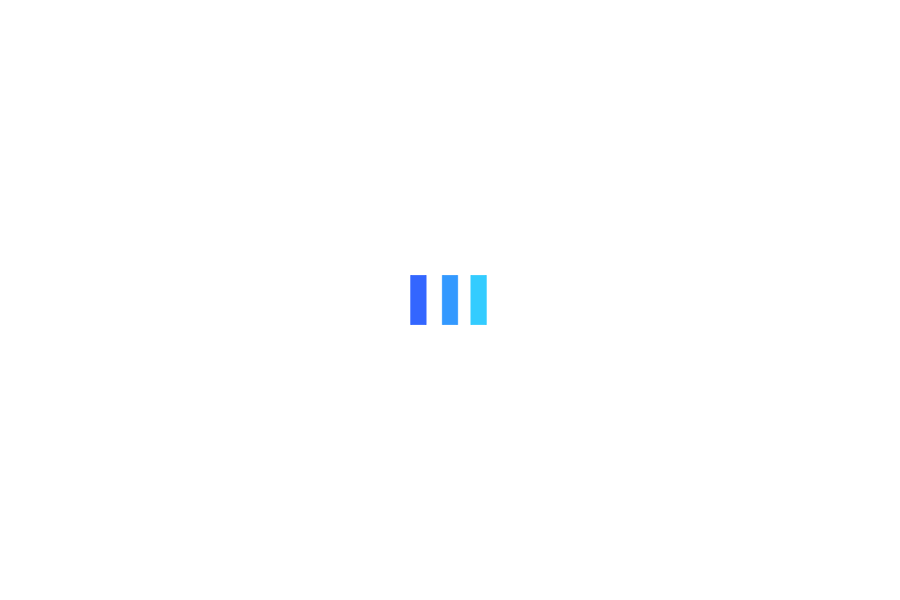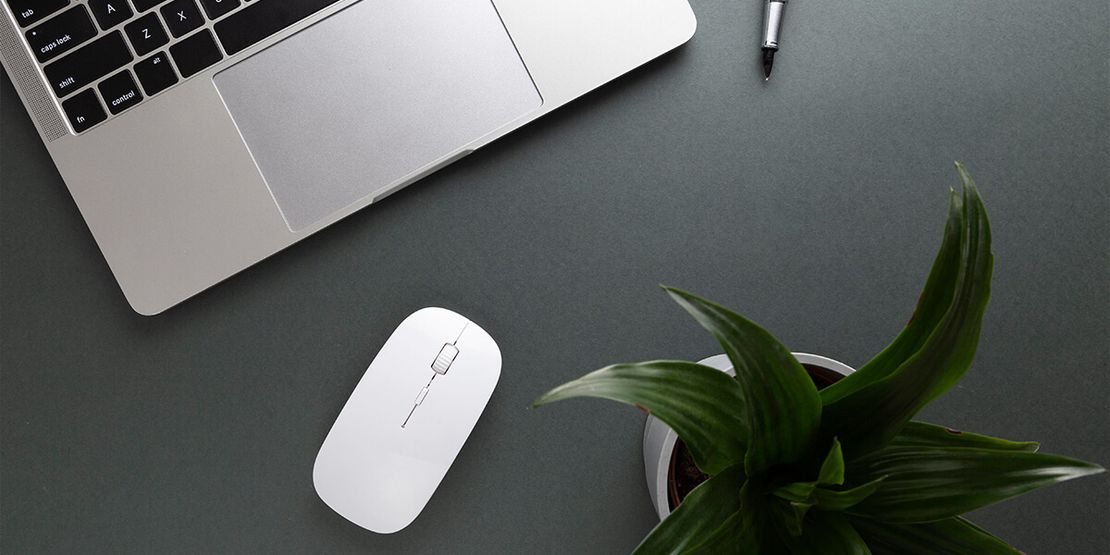
Maus, Trackpad oder Beides? Entscheiden, was am besten funktioniert
Since the advent of modern gadgets, computers have become an integral part of our daily lives. Whether you're reading this article on a tablet, smartphone, or traditional desktop, you're using a computer that relies heavily on a pointing device.
These devices are essential for navigating and interacting with the digital world, allowing users to select, drag, and manipulate items on the screen with ease. Pointing devices fall into two main categories: the trackpad and the mouse. Laptop users are likely very familiar with trackpads, which are built into their devices and offer a convenient way to control the cursor. On the other hand, desktop users often prefer the precision and comfort of a mouse.
Why do preferences for these devices vary so widely? What makes someone choose a trackpad over a mouse, or vice versa? In this article, we'll explore and understand the pros and cons of each option and help you determine which might work best for you. Read on to understand the nuances of these pointing devices and make an informed decision for your computing needs.
💻 Tech Trivia
People are 50% more productive when using the mouse than the touchpad/trackpad.
Unlocking the Benefits of Trackpads
Trackpads offer a host of advantages that cater to various user needs and preferences. Despite its versatility, the trackpad presents some challenges for users to navigate.
- Gesture Features
- With a trackpad, users gain access to a range of gesture features, facilitating intuitive control and navigation.
- With a trackpad, users gain access to a range of gesture features, facilitating intuitive control and navigation.
- Extensive Range of Motion
- Boasting a wide range of motion for left, right, up, and down scrolling, trackpads ensure fluid interaction and seamless browsing experiences.
- Boasting a wide range of motion for left, right, up, and down scrolling, trackpads ensure fluid interaction and seamless browsing experiences.
- Efficient Task Switching
- Transitioning between different tasks is effortless with a trackpad, enhancing productivity and workflow management.
- Transitioning between different tasks is effortless with a trackpad, enhancing productivity and workflow management.
- Smooth Browsing Experience
- Users often notice a distinct smoothness while using a trackpad, particularly when browsing the Internet, elevating the overall user experience compared to a traditional mouse.
Navigating Trackpad Drawbacks
While trackpads excel in many areas, they also have limitations that users should consider.
- Sensitive Sensory Input
- Trackpads can be overly sensitive, leading to misinterpretation of gestures, especially with wet or calloused fingers.
- This sensitivity may pose challenges for tasks requiring precision
.
- Challenges with Precision
- Trackpads may present difficulties in tasks requiring precise movements, such as quick clicks and dragging objects, compared to a mouse.
- Trackpads may present difficulties in tasks requiring precise movements, such as quick clicks and dragging objects, compared to a mouse.
- Wrist Fatigue
- Prolonged use of trackpads can result in excessive wrist fatigue, particularly during lengthy tasks, impacting user comfort and productivity.
- Prolonged use of trackpads can result in excessive wrist fatigue, particularly during lengthy tasks, impacting user comfort and productivity.
- Less Precision
- While trackpads offer convenience, they may not match the precision of a mouse, making tasks that require precise aiming more challenging.
Despite these drawbacks, trackpads remain a popular and practical choice for many users, offering space-saving solutions and ergonomic benefits. Whether for casual browsing or productivity-driven tasks, understanding the nuances of trackpad usage can empower users to truly make informed decisions tailored to their own needs.
Exploring the Mouse: A Versatile Pointing Device
The mouse stands as an essential tool for navigating the digital landscape, offering unparalleled versatility to computer users worldwide.
- Gateway to GUI
- In computing, the mouse serves as a gateway to the Graphic User Interface (GUI), enabling seamless interaction with digital systems.
- Without a mouse, navigating the visual elements of operating systems (e.g., Windows, macOS, or Linux) would be nearly impossible for most users.
- Universal Accessibility
- While adept users of command-line interfaces may bypass the need for a mouse, the ubiquity of GUI-driven systems ensures that a mouse remains an indispensable peripheral for the majority of computer users.
- Its intuitive operation and widespread compatibility make it an essential tool for novice and experienced users.
- Cursor Control
- At its core, the mouse empowers users to manipulate the cursor or pointer on their display screens with precision and ease.
- Its ergonomic design, reminiscent of its namesake, facilitates smooth navigation across various digital interfaces.
- Variety in Options
- With advancements in technology, the market now offers a plethora of mouse options tailored to diverse user preferences and needs.
- From traditional wired mouse to sleek wireless models and ergonomic designs, users can choose various options to suit their own specific requirements.
Exploring Different Types of Mouse
As technology evolves, the mouse continues to adapt and innovate, remaining a cornerstone of computing functionality for generations to come. The following is a list of the several kinds of mouse that are now available:
#1 Optical Mouse: More Precision for Modern Computing
The optical mouse has become ubiquitous in modern computing environments. Unlike its predecessors, this type of mouse does away with rubber balls and mechanical sensors, instead utilizing LED technology to detect changes in reflected light and track movement.
With no need for cumbersome ball cleaning, an optical mouse offers hassle-free operation. However, it's worth noting that the mechanical buttons and scroll wheel may still experience wear over time.
#2 Wired Mouse: A Timeless Choice for Reliability
A staple in the realm of computer peripherals, the wired mouse remains a popular choice for many users. Featuring a familiar mouse-like shape, complete with a tail-like wire for connectivity, this type of mouse offers reliable cursor control on flat surfaces. By simply sliding it across a pad, users can effortlessly manipulate the on-screen pointer or cursor to navigate through digital interfaces.
Whether opting for an optical mouse's precision or a wired model's reliability, users have many options, ensuring that there's a mouse suited to every computing task and preference.
#3 Gaming Mouse: Enhanced Precision and Functionality
In gaming, specialized equipment can make all the difference, and a gaming mouse is no exception. Offering heightened precision and a greater number of buttons compared to a standard mouse, a gaming mouse is designed to elevate gaming experiences. These extra buttons aren't just for gaming; they can be programmed for various purposes, enhancing productivity during tasks like web browsing or media consumption.
#4 Mechanical Mouse: A Historical Gem
The mechanical mouse, once a staple in computer history, utilized a rubber ball to track motion. This ball, spinning as the mouse moved, enabled sensors to detect directional input. Though surpassed by newer technologies, the mechanical mouse remains a testament to the evolution of computer peripherals.
#5 Trackball Mouse: An Unconventional Navigation
In contrast to a traditional mouse, a trackball mouse offers a unique approach to cursor control. Instead of moving the device across a surface, users rotate a ball with their thumb or fingers to navigate. This configuration, though different, provides smooth and precise movement, with the added benefit of minimal maintenance due to the ball's smooth surface. The trackball mouse serves as a distinctive alternative, offering efficient control akin to a remote control held in one hand.
#6 Stylus Mouse: A Digital Artist's Tool
The stylus mouse, often preferred by digital artists, bridges the gap between a cursor and a traditional mouse. Resembling a thick brush, this specialized tool is ideal for machine-aided freehand drawing, offering precision akin to wielding a brush on paper. Some high-end stylus mouse even replicate the tactile feedback of brush strokes, enhancing the digital artistry experience.
#7 Laser Mouse: Precision on Any Surface
Operating similarly to an optical mouse, a laser mouse utilizes light reflection to detect movement. However, instead of an LED, a laser mouse employs a laser beam for enhanced accuracy. Due to their light-reflection properties, a laser mouse is best suited for plastic and glass surfaces, offering reliable performance across various environments, although it may not perform optimally on some other specific surfaces.
#8 Presentation Mouse: Streamlining Presentations
In presentations, efficiency is key. Traditionally, navigating slides required a separate laser pointer and someone to operate the mouse. However, a presentation mouse merges these functionalities into a single device, eliminating the need for additional equipment. With integrated laser pointers and mouse controls, a presentation mouse streamlines the presentation process, allowing presenters to easily navigate slides and direct audience focus.
Comparing Trackpads and A Wireless Mouse
The wireless mouse represents a departure from traditional corded counterparts, connecting to the computer unit via radio waves instead of physical cords. Operating seamlessly without the constraints of tangled cables, wireless alternatives consist of two essential components: a transmitter within the device that emits wireless signals when moved and clicked and a receiver in the computer that interprets these signals and responds accordingly.
Popular wireless standards include Bluetooth, 2.4 GHz wireless, and wireless USB dongle, offering users flexibility and convenience in their computing experience. Despite the prevalence of both the mouse and trackpads in modern society, each serves distinct purposes, catering to individual preferences and ergonomic needs. If you find trackpads uncomfortable or tiring to use for extended periods, opting for a wireless mouse may be beneficial.
In contrast to trackpads, which require lifting the wrist for each cursor action, a wireless mouse offers a tactile "click" response with each button press, reducing strain on the wrist over prolonged use. This makes wireless alternatives particularly advantageous for tasks requiring dragging, providing more convenient and efficient cursor control compared to trackpads. Additionally, a wireless mouse offer quicker and more precise objects aimed on-screen, enhancing overall user agility and productivity.
The wireless mouse's agility and precision are evident in its faster point-and-click times compared to trackpads, making it the preferred choice for tasks demanding swift and accurate interactions. This superiority is exemplified by the absence of professional players of first-person shooter video games utilizing trackpads, as the wireless mouse's responsiveness and control offer unparalleled performance in gaming and beyond.
💻 Tech Trivia
If you have the space, a mouse is usually a superior choice in most cases.
Finalizing Your Decision: Mouse, Trackpad, or Both?
When it comes to navigating your digital workspace, the choice between a mouse and a trackpad or using both depends on your personal preferences and workflow. A mouse offers precision and ergonomic support, making it ideal for every task that requires fine control or extended periods of use. On the other hand, a trackpad provides intuitive gestures and seamless integration with laptops, enhancing mobility and convenience.
Consider your daily tasks and comfort preferences when making your decision. Some users find a combination of both devices beneficial, such as using a mouse for detailed work and a trackpad for quick navigation or multitasking. Ultimately, the best option is the one that complements your workflow and enhances your overall computing experience.
Tech Bear