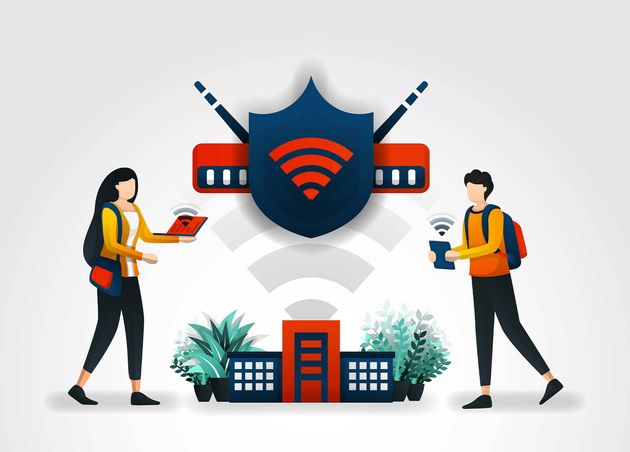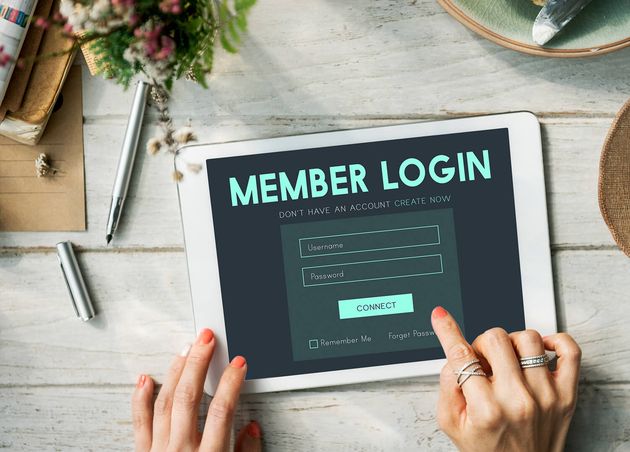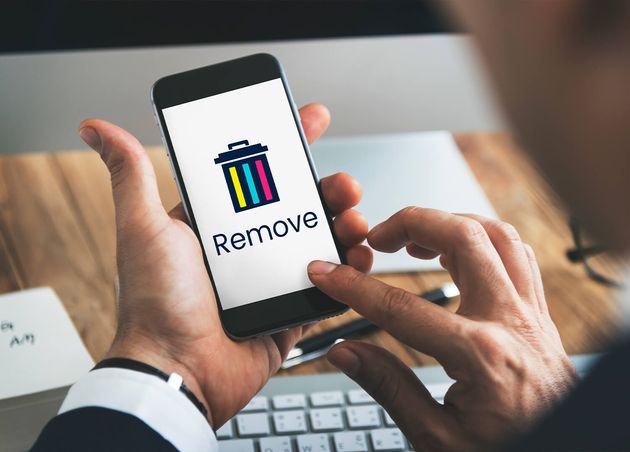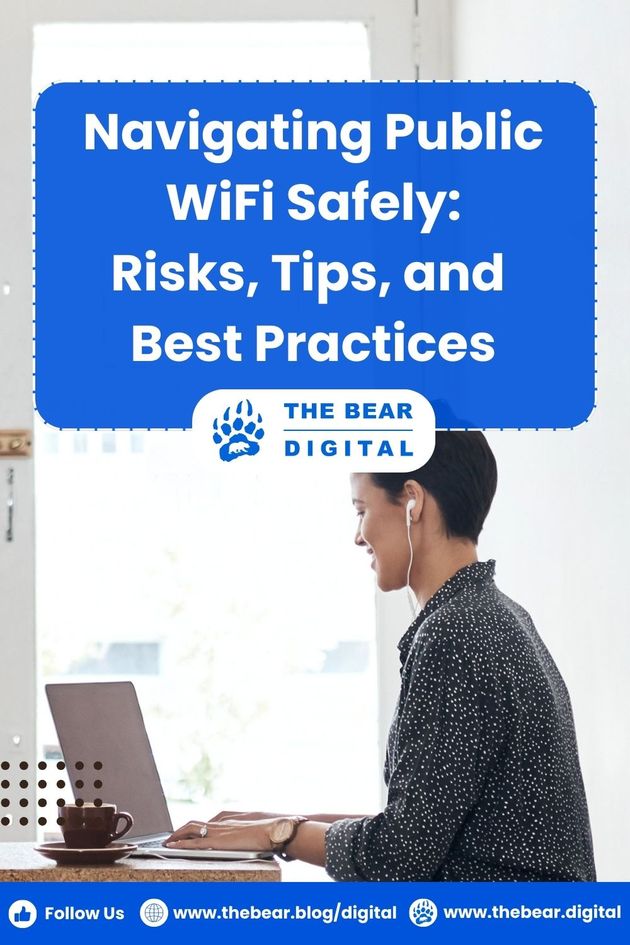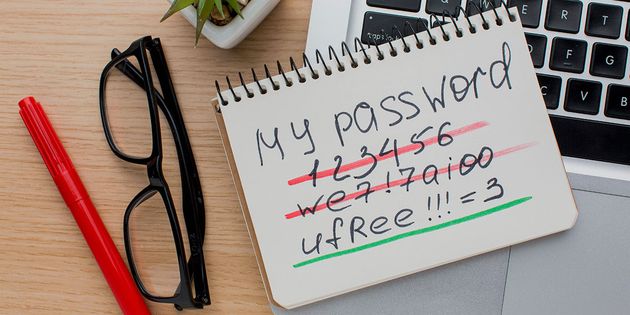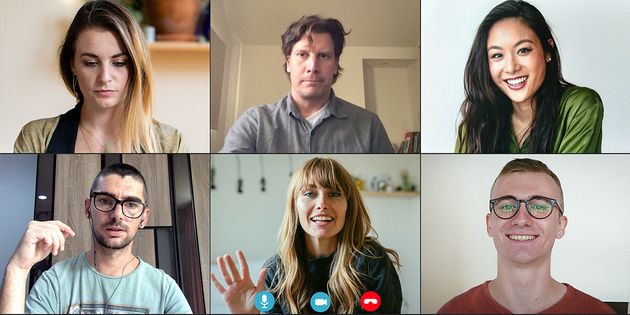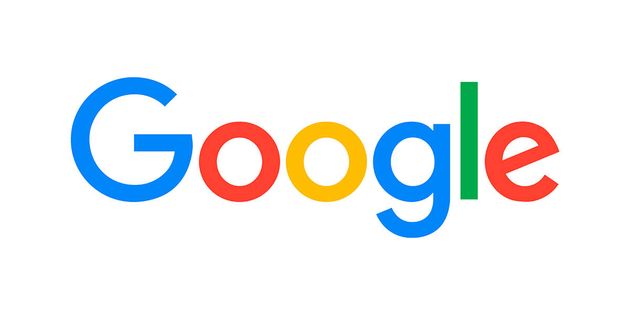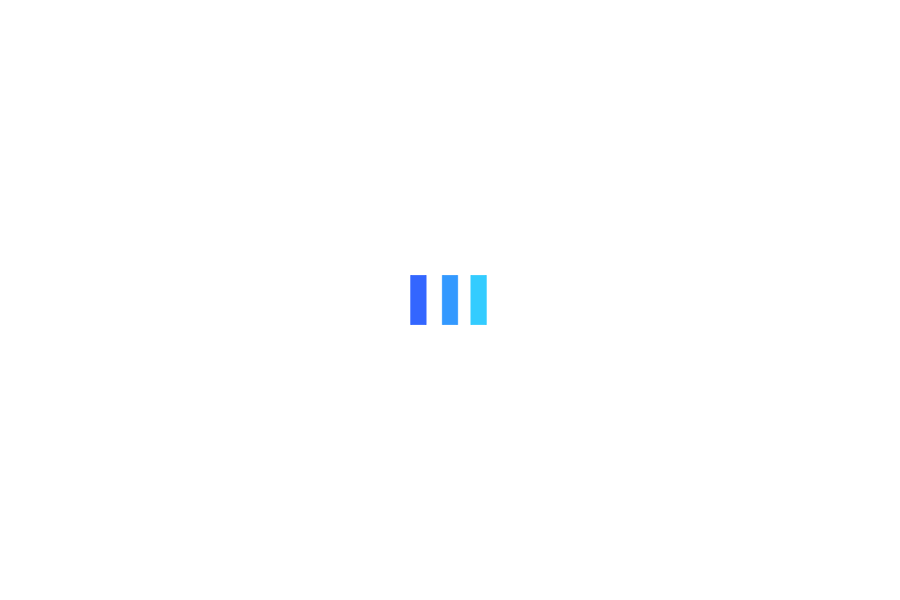Navigating Public WiFi Safely: Risks, Tips, and Best Practices
Whether you work remotely, travel frequently, or love staying connected on the go, there's a good chance you've utilized a public Wi-Fi hotspot.
Airports, restaurants, coffee shops, libraries, public transportation, lodging, you name it. Utilizing these free Wi-Fi hotspots while traveling is simple: access online accounts, catch up on work, and check emails.
However, it's essential to note that these networks are not always secure and may expose you to potential intrusions.
Read this complete guide to learn more about public Wi-Fi, its hazards, and how to use it securely.
What are the Public Wi-Fi Security Risks?
The issue with public Wi-Fi is that several hazards are associated with these networks. While company owners may assume they are offering a vital service to their consumers, public Wi-Fi security is likely inadequate or non-existent. Continue reading to discover more about the security dangers associated with public Wi-Fi.
#1 Man-in-the-Middle Attacks
A man-in-the-middle (MITM) attack is usually one of the most prevalent risks on these networks. An MITM attack is essentially a sort of eavesdropping. When a computer connects to the internet, data is delivered from device to website, and flaws might allow an attacker to intercept and "read" these transmissions. As a result, what you believed was private is no longer so. Scammers may also use phishing emails to carry out an MITM attack. They will imitate a reputable source in these emails to deceive you into providing your personal information.
#2 Unencrypted Networks
When you use an encrypted network, the data exchanged between your device and the Wi-Fi router is encoded in a "secret code." As a result, without a key, no one can see the content. Most Wi-Fi routers have encryption off by default and must be enabled while configuring the network. When you connect to an unencrypted network, it is much easier for a fraudster to intercept and utilize your online traffic for malicious purposes such as MITM attacks. While the public Wi-Fi network you are interested in using may be encrypted, there is no way to know.
#3 Malware Distribution
Thanks to software weaknesses, there are additional ways for every attacker to get malware onto your computer without your knowledge. A software vulnerability is a security flaw or flaw in an operating system or software program. Hackers can exploit this flaw by building code that targets a specific vulnerability and injecting malware onto your device.
#4 Wi-Fi Snooping and Sniffing
Wi-Fi sniffing and spying are precisely what they sound like. Cybercriminals may buy specialized software and even hardware to eavesdrop on Wi-Fi broadcasts. This method allows attackers to see everything you do online, from reading web pages you've visited to capturing your login information and even hijacking your online session.
#5 Malicious Hotspots
Because the term sounds credible, malicious hotspots, also known as rogue access points, deceive users into connecting to what they believe is a real network. Assume you're staying at the Goodnyte Inn and wish to use the hotel's free Wi-Fi. When you click "GoodNyte Inn," you may believe you've chosen the proper one but haven't. Instead, you've linked to a rogue hotspot put up by fraudsters, who now have access to your private data.
- Taking Control of Your Internet Accounts (Email, Social Media, and so on)
- Account takeovers occur when malicious actors illegally access and seize complete control of your accounts. Your email, bank, and social networking accounts are all included.
- Since banking institutions' authentication methods have been strengthened, fraudsters have focused on account takeover strategies that circumvent these safeguards, such as fooling you into submitting 2FA codes.
- Targeting You with Phishing Attacks
- Phishing is a type of social engineering assault in which misleading messages are used to trick victims into disclosing sensitive information. This includes passwords, authentication codes, documents, and other information.
- Attackers may capture network traffic and inject phishing assaults like phishing emails, text messages, and voicemails by hacking into Wi-Fi hotspots.
- Gaining Remote Control of Your Device
- In the worst-case scenario, hackers may be capable of infecting the device you are using with malware that grants them remote access to – or control over – it.
- This virus is frequently embedded behind infected advertising on websites controlled by hackers.
💻 Tech Fact
Wi-Fi was invented in Hawaii. The University of Hawaii created a groundbreaking computer networking system. WaveLAN, the actual forerunner to Wi-Fi, was created two decades later by NCR Corporation and AT&T Corporation. The initial version of the IEEE 802.11 wireless protocol was introduced in 1997.
How to Stay Safe on Public Wi-Fi?
Read below for some best practice tips to consider if you need to use public Wi-Fi.
#1 Confirm You Have the Correct Network
Make sure you're connected to the right network. Hackers may construct networks that appear authentic based on their names but are urging you to join with a network set-up to monitor your internet browsing. It implies the hacker can steal your information if you completely enter login credentials or passwords into websites. To avoid this, carefully study the network name and, if feasible, ask staff or verify the business's signage to ensure the network is real.
#2 Turn Off Auto-Connect
Many gadgets (smartphones, computers, and tablets) feature default connection configurations. This option helps your devices to connect to neighboring networks more quickly. It is OK for trustworthy networks but can also link your devices to potentially dangerous networks. You may turn off this function by going to your device's settings. Keep these settings turned off, especially while visiting new locations. After utilizing public Wi-Fi, you can click "forget network" as an extra precaution.
#3 Turn Off File Sharing
When using public Wi-Fi, be careful to turn off file sharing. You can turn off file sharing via the system options or control panel, depending on your operating system. AirDrop is an example of a file-sharing function you should disable in Apple devices. When connecting to a new public network for the first time, specific operating systems, such as Windows/PC, automatically disable file-sharing for you by selecting the "public" option.
#4 Use a VPN
Installing a VPN on your smartphone is a good idea. A VPN is the most secure alternative for maintaining digital privacy when using public Wi-Fi. It encrypts your data as it travels to and from your device and functions as a protective "tunnel" to ensure that your data is not visible as it traverses a network. While some VPNs are free, you will almost certainly have to pay for the finest security features. To safeguard the security of your data, purchase your VPN from a reputable service.
#5 Stick to "HTTPS" Websites
While using public Wi-Fi, only visit websites that have an SSL certificate. A website may have an SSL certificate if its URL starts with "HTTPS." URLs that commence with "HTTPS" indicate encrypted connections that somehow provide an additional layer of security while enhancing the safety of your browsing experience. If you connect to unprotected Wi-Fi networks and utilize "HTTP" addresses rather than "HTTPS" addresses, your traffic may be accessible to everyone on the network. Cybercriminals, conversely, are increasingly preying on the public's confidence by enticing them to harmful websites that use HTTPS and look safe when they are not.
#6 Refrain from Accessing Sensitive Information
Even if you have a VPN, accessing personal bank accounts or other private information, such as social security numbers, is not advisable over unprotected public networks. Even public, safe networks may be dangerous. Use your best judgment if you have to utilize these accounts through public Wi-Fi. For monetary transactions, your smartphone's hotspot capability may be preferable.
#7 Secured vs. Unsecured
Public Wi-Fi networks are classified into two types: protected and unsecured. Connect to secure public networks wherever feasible. An unsecured network can be accessed without any security mechanism, such as a password or login. Before connecting to a protected network, users must normally agree to the terms and conditions, create an account, or provide a password.
#8 Keep Your Firewall Enabled
When accessing public Wi-Fi on a laptop, keep your Firewall turned on. A firewall serves as a barrier between your device and malware threats. Due to pop-ups and reminders, users can turn off the Windows firewall and disregard it. If you wish to restart it on a PC, go to Control Panel, System & Security, then select Windows Firewall. To enable the functionality on a Mac, go to your System Preferences, then Security & Privacy, then Firewall.
#9 Use Antivirus Software
Install the most recent version of an antivirus application on your laptop. Antivirus software can safeguard you when using public Wi-Fi by identifying viruses that may enter your device while connected to a shared network. If known viruses are put onto your device, or if there is any unusual behavior, attack, or malware on your system, an alert will notify you.
#10 Keep Track of Your Devices
Do not leave devices like your laptop, tablet, or smartphone unattended in a public area or car. Even if you take measures on a Wi-Fi network, this will not prevent someone from stealing your items or gaining access to your information. Be conscious of your environment and the people around you.
💻 Tech Trivia
While many hackers like using public Wi-Fi networks, some may go so far as to set up a hotspot exclusively for harmful purposes.
Signs that You May be Linked to a Dangerous Wi-Fi Network
Look at some of the frequent symptoms of a rogue Wi-Fi network to assist you in avoiding these sorts of networks.
- The Network Name Matches a Trusted Network
- In rare situations, a hacker may create a bogus Wi-Fi network to spoof an actual network. This might include seeing multiple network names or being connected to your "home network" even while you're not at home.
- "HTTPS" sites render as "HTTP"
- If you try to connect to a secure website and the page loads as an "HTTP" site instead, you may be linked to a rogue Wi-Fi hotspot. It might indicate someone is attempting to steal your information using an MITM attack.
- The Name is Generic
- Certain rogue networks may appear in densely populated areas with ambiguous titles like "Free Wi-Fi," seeking to attract users. Most legal public Wi-Fi networks, such as those in coffee shops, will display a more particular name in their establishment.
You're well on your way to optimizing your internet safety no matter where you travel now that you understand the nitty-gritty of public Wi-Fi safety, its threats, and how to use it safely. To ensure that your cybersecurity does not stop there, you need to assess the security of your own Wi-Fi network to help maintain your home Wi-Fi secure.
What Should You Not Do on Public Wi-Fi?
If you must use Wi-Fi in a public place, avoid any internet activity that contains private data, such as:
- Online banking
- Shopping
- Paying bills
- Filing taxes
By avoiding these activities entirely, you reduce the possibility of your personal information falling into the wrong hands.
Best Practices When Using Public Wi-Fi
The greatest thing you can do to keep secure is to avoid using public Wi-Fi networks; however, if you need to log in or work while on the road, you can take a few steps to improve your personal public Wi-Fi security.
Here are some basic steps for protecting your data and accounts before, during, and after utilizing public Wi-Fi:
#1 Before Connecting to Public Wi-Fi
- Enable your VPN
- Delete your browser's history and cache
- Check that your antivirus software is up and working
- To stop people from encouraging your device to connect to theirs, turn off Bluetooth discoverability settings
- Double-check that you have enabled two-factor or multi-factor authentication for your most essential accounts
- Disable auto-connect to prevent your device from being forced connected to Wi-Fi networks
#2 While Using Public Hotspots
- Only connect to networks provided by companies that can be linked to a physical place.
- Log out of any accounts that you are not using while online.
- Close and/or exit any programs you do not intend to use.
- Use a password manager to save all of your passwords and use it to autofill your login information.
- When using public networks, avoid entering sensitive information such as passwords, credit card information, SSN, home address, etc.
- Limit your stored Wi-Fi networks list to only those you trust
#3 After Disconnecting from a Public Network
- Scan your gadgets for infection with antivirus software
- Restart your device – Doing so can help sever the link between it and a prospective attacker
- Remove networks from your preferred network list that you no longer require
- And, if possible, utilize your mobile hotspot instead of public Wi-Fi
While public Wi-Fi is a popular convenience, it also comes with threats that might endanger your personal and corporate data. With a rising number of individuals relying on public Wi-Fi networks, it is vital to recognize the risks and take safeguards to secure data.
According to the findings of our article, a substantial number of people have had their internet security compromised when using public Wi-Fi. Given these dangers, it's worthwhile to investigate using a secured VPN to encrypt internet traffic and hide one's identity and data.
Tech Bear